If the content of your service doesn’t change much all you need is to keep it in the CDN cache as long as possible.
But what if you renewed a file on the origin server, but a CDN server returns an old one? Right, you need to purge the CDN cache.
How to purge cache
Option 1. Using API
Option 2. Using the control panel
CDN Resources. On the CDN tab go to the CDN Resources section. Find a CDN Resource which cache you want to purge. In the drop-down list near the Settings button select Purge.

Purge section. On the CDN tab go to the Purge section. If you have two or more CDN Resources select the one which cache you want to purge in the drop-down list.

Purge methods
Purge all. Clears everything from the CDN cache.
Note! Once the CDN cache is empty all requests for the purged content will go to the origin server which might overload it. So if you have a lot of assets we strongly recommend using Selective Purge.
Selective Purge. Specify paths to the files without the domain name. Each path should start from a new line with / or * (* replaces any number of symbols).
How it works
Example 1. Purge by URL:

Example 2.Purge all files from the static directory:

Example 3. Purge all files from the static directory with JPG format:
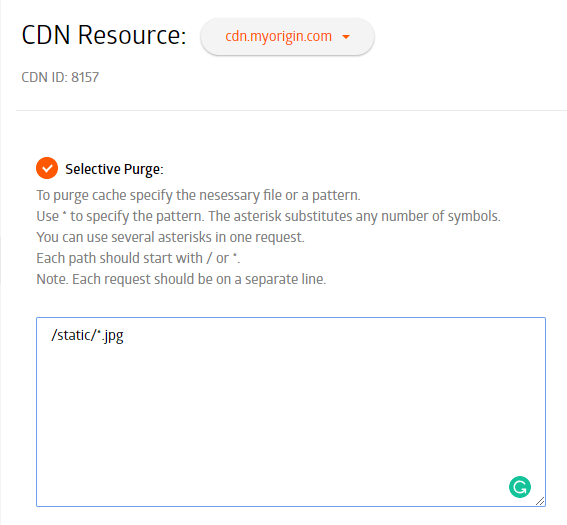
Example 4. Purge all files with /hd/ in the path:

Keep in mind
Limits
- 1 request per minute
- Up to 50 paths in one request
Rewrite
If this option is enabled for the CDN Resource, specify a full path in your purge request.
Check out our new plans
We have updated our tariff plans and added a new FREE plan. Sign up for it and use 100 GB per month completely free.
