Order a dedicated server
To order a server, do three things: select a tariff, configure order parameters and pay for the server.
Tariff choosing
Choose a tariff. You can see the list of tariffs on the shop window of the Control Panel or the website.
On the shop window, you choose a location, and the system displays a list of available servers. The description contains the technical characteristics of the server.

On the website, you can find the complete list of tariffs with a filter by technical characteristics.
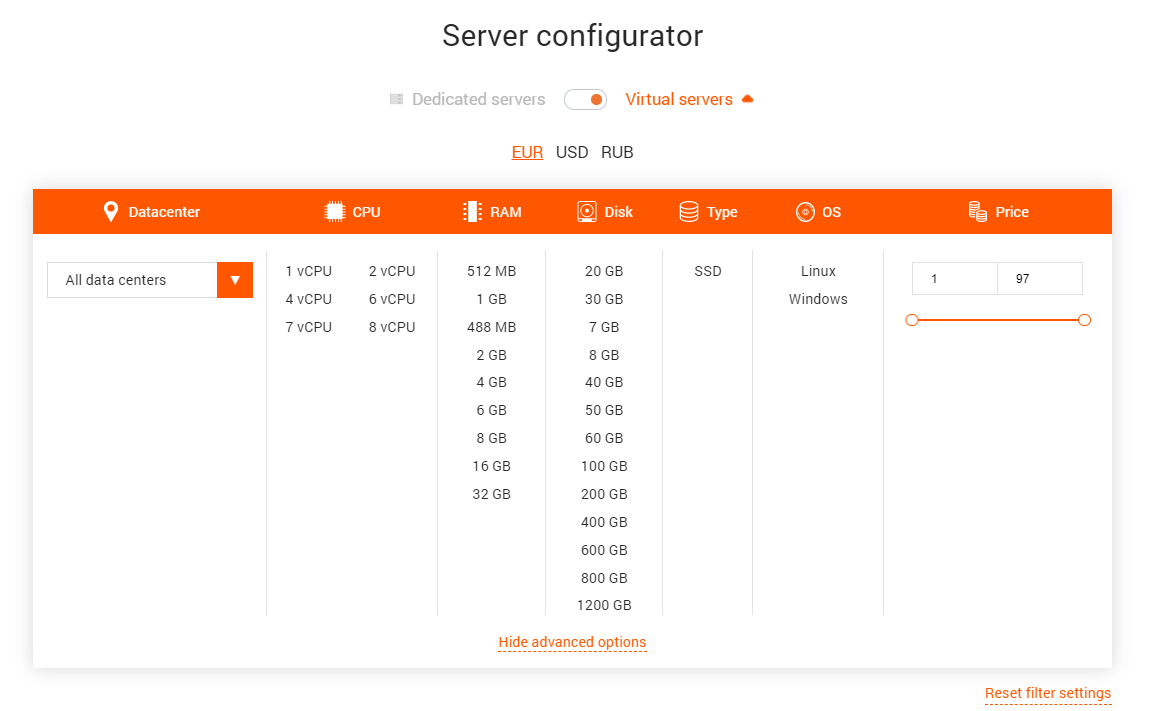

Select the data center and the tariff you are interested in. Click "Order" (when ordering through the shop window) or "Buy" (when ordering through the website). If you need a dedicated server, but none of the tariffs fit, write to technical support: tell us how many servers you would like to purchase and which configuration you need, and we will try to help you.
To order several servers in different data centers, you must create a separate order for each server.
Setting order parameters
You will be redirected to the service order page.

At this step, you can specify additional order parameters:
- To enter the domain name.
- To select an operating system from the list of proposed ones. Later, if you wish, you can replace it with one of our template OS or on the OS from your ISO image.
- To select the required amount of included traffic (only for dedicated servers).
- To order additional IPv4 and IPv6 addresses for the server. Up to 15 IPv4/IPv6 addresses can be ordered for a dedicated server, up to 10 IPv4/IPv6 — for a virtual one (there is one tariff-exception: only three additional IP of each type can be ordered for KVM-SSD-1).
Payment
Click Add to cart and you will be redirected to the cart. Click "Pay" to pay for the order. The system will offer you available payment methods. Choose a convenient one and complete the payment. The purchased server will appear in the list of your servers in the "Products/Services" section.
Please note! After payment, the server can be in activation mode from 15 minutes to 3 hours. If the server is not activated after 3 hours write about it to technical support and we will solve the problem.
Order server with configuration not included in our tariffs
A using of our configuration is the best way, because when we set up hardware, we care about providing the best service for all the clients.
If our standard configurations are not appropriate for you, write us, we will find a solution for you.
Was this article helpful?
Not a Gcore user yet?
Enhance your online presence with our virtual and dedicated servers.